Content Library
The content library interface is similar to the organizer tool as the "Open" panel in the main client application - but has been optimized for administrative tasks.
The panel is split into 3 sections:
- The top section is for managing group and public content
- The bottom section is for managing individual/personal content
- The right section is for setting security on group/public content and for previewing the inner contents of selected books and dashboards.
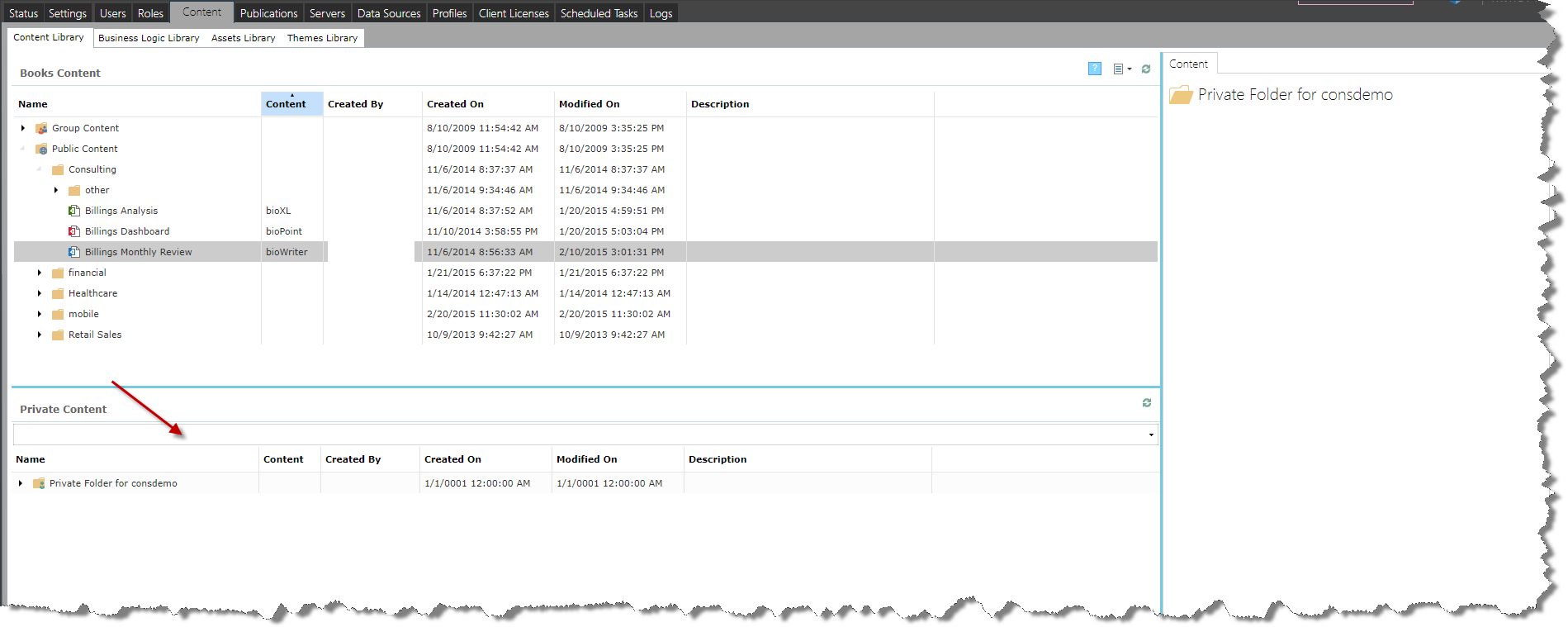
Opening Personal Folders
To view a specific user's personal content, click the drop down list to find their name (red arrow) or type in a search string to narrow the listing.
Tree Functions
- Administrators can move / drag-and-drop any book/dashboard/publication, or standard folder (and its child nodes) from any part of the content "tree" to any other part of the content tree - and from the personal section to the public sections (and vice versa) - with these exceptions:
- Content cannot be placed above or in-line with the "root" domain folders: Private, Group and Public Content.
- Content cannot be placed above or in-line with the personal "private" root folders under the main Private Content node.
- All books/dashboards/publications and standard folders can be deleted by selecting the item and then clicking the DELETE in the right click context menus.
- Deleted books and their associated reports will be removed from the content store
- Deleted folders and their child nodes (both child folders and child books and their associated reports) will be removed from the content store
- To rename either a standard folder or book, select the node and push the "F2" button on your keyboard or use the right click context menus. You can then enter the new name directly into the tree for both items.
- To add a new standard folder, select the parent node you wish to add the new folder to. Then click the "New Folder" from the right click context menu. You will be prompted to enter a new name for the folder in the pop-up dialog box.
A context menu for books and folders has these functions:
- Delete - functions as per the delete button described above
- Rename - renames either the folder or the book (this does operate on root or personal root folders)
- Connection String Changer - applicable to books only, this brings up a dialog box for administrators to reassign a book to a different data source. Administrators may first need to provide credentials (in local OS environments) before being able to pick a book's new data-source from the server/database/cube tree.
- Create Folder - applicable to folders only, this is the same function as described above.
- Missing Data Wizard - to run the report to data source check and correction engine
- Export - to save an external copy of the book to a file in "PAXL" format. This can be used to import into another Pyramid instance or as a technique to send issues to Pyramid's support.
- Migrate - is an automated export/import sequence between BI Office instances.
IMPORTANT: You CANNOT add new books through the content organizer. To add new books, use the client application.
Roles and Content Security
Standard folders and books can be secured through roles. Roles settings can be set for each of these items, providing users in a particular role with read and write access to the selected item.
To set the security for an item, select the item in the left hand panel and then check the role access in the right hand panel. For a given role to have WRITE access, the role must first have READ access.
Security Inheritance
Security is NOT inherited by either books or folders. All role access must be set for each item independently. However, a role that does NOT have read access to a folder will not be able to see any of its child nodes - both books and sub-folders.
Private Folders
Private folders are created for each individual user in the system. These folders are represented under the main PRIVATE CONTENT root node. Content under these private folders implicitly provides full read and write access to both books and standard folders to that specific user. As such, role settings are not required for this type of content.
Books or folders moved to the private nodes, lose their explicit role access settings. Conversely, books or folders moved from the private nodes have no explicit role access set.
See security for more details
Home |
Table of Contents |
Index |
User Community
Pyramid Analytics © 2011-2022

